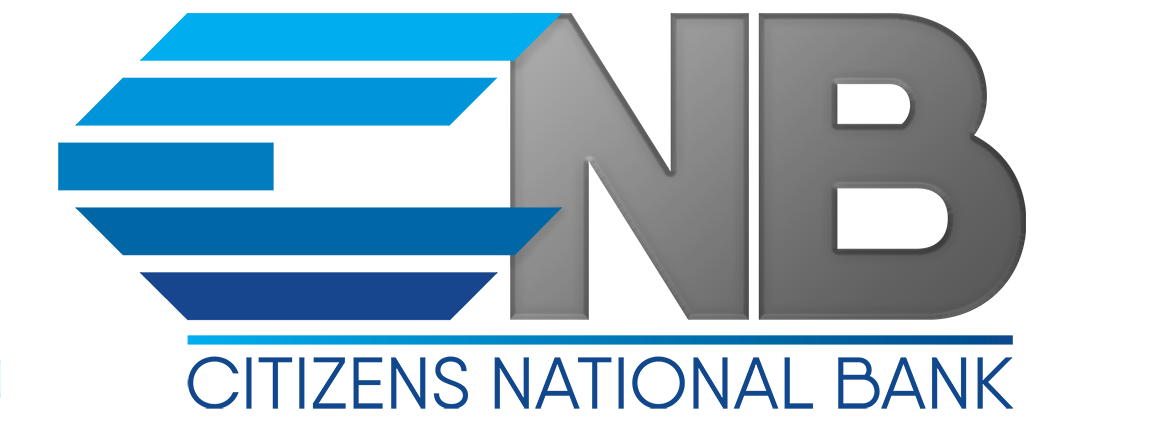Cyber Education
At Citizens National Bank, we are committed to protecting our customers’ information. We employ complex security measures to defend our systems and infrastructure against cyber-attacks. In addition to the security features put in place by CNB, you can also help keep your personal information safe and secure by taking the following actions:
- Ensure your devices (computers and mobile devices) have the most recent Anti-Virus software and are updated regularly.
- Be aware of emails or texts asking for personal information.
- Never provide any personal information such as social security number, account number, usernames or passwords over the phone or the internet if you did not initiate the contact.
- Create a unique password for all the different systems/websites you use.
- Create hard-to-guess passwords that include upper & lower case letters, numbers and special characters.
- Enable Multi Factor Authentication when available.
- Always sign out or log off of your online banking sessions.
- Avoid using public computers and Wi-Fi to access your online banking accounts.
Please remember that CNB will never contact our customers on an unsolicited basis (i.e. phone, email, text) and request account or login credentials such as username and password.
If you receive a request of this type, do not respond to it. Call us immediately at (318) 741-3500 to report this activity.
CNB advises our Corporate Customers to institute additional measures to further protect their online accounts such as performing their own risk assessment and controls evaluation. Examples may include the following:
Risks related to online transactions that your business may face include:
- Malware
- Passwords being written down and left out in the open
- The use of old or inadequate passwords
- The possibility of internal fraud or theft
- Delays in terminating the rights of former employees
- The lack of dual control or other checks and balances over individual access to online transaction capabilities
Controls your business may implement include:
- Using firewalls to protect from outside intrusion or hackers
- Maintain active and up‐to‐date antivirus protection
- Using password managers to protect passwords
- Conducting employee background checks
- Implementing a process to revoke access for terminated employees
- Segregating duties among two or more people to limit access and control
- Review or reconcile online accounts daily
- Conducting internal or third-party audits of controls
- Requiring call backs
- Utilizing IP restrictions
- Setting up Positive Pay (see below for more information)
- Having a dedicated computer for financial transactions
Education plays a pivotal role in protecting yourself and your business from cyber-attacks. Part of our commitment to protect our customers includes providing Corporate Account Takeover (CATO) training. Citizens National Bank is pleased to provide our Corporate Customers with a deep dive into CATO via the complimentary online training available at: 2023 Corporate Customer Training on Cybersecurity & CATO (Materials & Recording).
In addition to the items mentioned above, CNB recommends our corporate customers develop an incident response plan. A strong incident response plan should include:
- The direct contact numbers of key bank employees. CNB’s telephone number for reporting an online account takeover is (318) 741-3500.
- Steps the account holder should consider to limit further unauthorized transactions, such as:
- Changing passwords
- Disconnecting computers used for Internet Banking
- Requesting a temporary hold on all other transactions until out-of-band confirmations can be made
- Information the account holder will provide to assist the bank in recovering their money.
- Contacting their insurance carrier.
- Working with computer forensics specialists and law enforcement to review appropriate equipment.
CNB is Fighting Fraud
CNB provides Consumer Customers with several no-cost fraud monitoring & protection tools including:
- Savvy Money – Available to you through personal online and mobile banking, offered to help you better understand your current credit score. It provides instant and ongoing access to your credit score and credit report, as well as tips for building and maintaining healthy credit.
- Card Alerts – Provides real-time alerts based on the notifications you customize in online banking. Visit CARD ALERTS to learn more about this feature.
- Balance Change Alerts – Alerts available based on the notifications you customize in online banking.
- Multi Factor Authentication – Enabled for access to your online and mobile banking services.
The following fraud monitoring & protection tools are available for our Corporate Customers:
Total Business Online Banking Solution:
- Complex password requirements
- Mandatory password change alert sent to system administrator
- Role based access restricted by system administrator
- Unfamiliar device out-of-band MFA requirement
- Account & Service Alerts available
- Soft tokens required for authenticating and approval of ACH and Wire
Positive Pay:
- Check Positive Pay – Positive Pay provides your business with the ability to identify and return fraudulent items by comparing check numbers, amounts, and payees issued by your business to the checks presented against your CNB Checking account.
- ACH Positive Pay – All the benefits of Check Positive Pay for electronic payments. You can build a filter of payees you normally pay and the ranges of those payments, so this process becomes more automated; eventually, only one-off payments need to be reviewed
Additional Available Security Measures:
- Call back verifications
- Dual control
- Limits for ACH, Wire and Bill Pay